Learning Objectives
By the end of this chapter, you should be able to:
- Download installation and configuration tools.
- Install a Kubernetes master and grow a cluster.
- Configure a network solution for secure communications.
- Discuss highly-available deployment considerations.
Installation and Configuration
Installation Tools
This chapter is about Kubernetes installation and configuration. We are going to review a few installation mechanisms that you can use to create your own Kubernetes cluster.
To get started without having to dive right away into installing and configuring a cluster, there are two main choices.
One way is to use Google Container Engine (GKE), a cloud service from the Google Cloud Platform, that lets you request a Kubernetes cluster with the latest stable version.
Another easy way to get started is to use Minikube. It is a single binary which deploys into the Oracle VirtualBox software, which can run in several operating systems. While Minikube is local and single node, it will give you a learning, testing, and development platform. MicroK8s is a newer tool tool developed by Canonical, and aimed at easy installation. Aimed at appliance-like installations, it currently runs on Ubuntu 16.04 and 18.04.
To be able to use the Kubernetes cluster, you will need to have installed the Kubernetes command line, called kubectl. This runs locally on your machine and targets the API server endpoint. It allows you to create, manage, and delete all Kubernetes resources (e.g. Pods, Deployments, Services). It is a powerful CLI that we will use throughout the rest of this course. So, you should become familiar with it.
In this course, we will use kubeadm, the community-suggested tool from the Kubernetes project, that makes installing Kubernetes easy and avoids vendor-specific installers. Getting a cluster running involves two commands: kubeadm init, that you run on one Master node, and then, kubeadm join, that you run on your worker or redundant master nodes, and your cluster bootstraps itself. The flexibility of these tools allows Kubernetes to be deployed in a number of places. Lab exercises use this method.
We will also talk about other installation mechanisms, such as kubespray or kops, another way to create a Kubernetes cluster on AWS. We will note you can create your systemd unit file in a very traditional way. Additionally, you can use a container image called hyperkube, which contains all the key Kubernetes binaries, so that you can run a Kubernetes cluster by just starting a few containers on your nodes.
Installing kubectl
To configure and manage your cluster, you will probably use the kubectl command. You can use RESTful calls or the Go language, as well.
Enterprise Linux distributions have the various Kubernetes utilities and other files available in their repositories. For example, on RHEL 7/CentOS 7, you would find kubectl in the kubernetes-client package.
You can (if needed) download the code from GitHub, and go through the usual steps to compile and install kubectl.
This command line will use ~/.kube/config as a configuration file. This contains all the Kubernetes endpoints that you might use. If you examine it, you will see cluster definitions (i.e. IP endpoints), credentials, and contexts.
A context is a combination of a cluster and user credentials. You can pass these parameters on the command line, or switch the shell between contexts with a command, as in:
$ kubectl config use-context foobar
This is handy when going from a local environment to a cluster in the cloud, or from one cluster to another, such as from development to production.
Installing with kubeadm
Once you become familiar with Kubernetes using Minikube, you may want to start building a real cluster. Currently, the most straightforward method is to use kubeadm, which appeared in Kubernetes v1.4.0, and can be used to bootstrap a cluster quickly. As the community has focused on kubeadm, it has moved from beta to stable and added high availability with v1.15.0.
The Kubernetes website provides documentation on how to use kubeadm to create a cluster.
Package repositories are available for Ubuntu 18.04 and CentOS 7.1. Packages have not yet been made available for Ubuntu 18.04, but will work as you will see in the lab exercises.
To join other nodes to the cluster, you will need at least one token and an SHA256 hash. This information is returned by the command kubeadm init. Once the master has initialized, you would apply a network plugin. Main steps:
- Run kubeadm init on the head node.
- Create a network for IP-per-Pod criteria.
- Run kubeadm join –token *token head-node-IP* on worker nodes.
You can also create the network with kubectl by using a resource manifest of the network.
For example, to use the Weave network, you would do the following:
$ kubectl create -f https://git.io/weave-kube
Once all the steps are completed, workers and other master nodes joined, you will have a functional multi-node Kubernetes cluster, and you will be able to use kubectl to interact with it.
Installing a Pod Network
Prior to initializing the Kubernetes cluster, the network must be considered and IP conflicts avoided. There are several Pod networking choices, in varying levels of development and feature set.
Many of the projects will mention the Container Network Interface (CNI), which is a CNCF project. Several container runtimes currently use CNI. As a standard to handle deployment management and cleanup of network resources, CNI will become more popular.
Pod Networking Choices
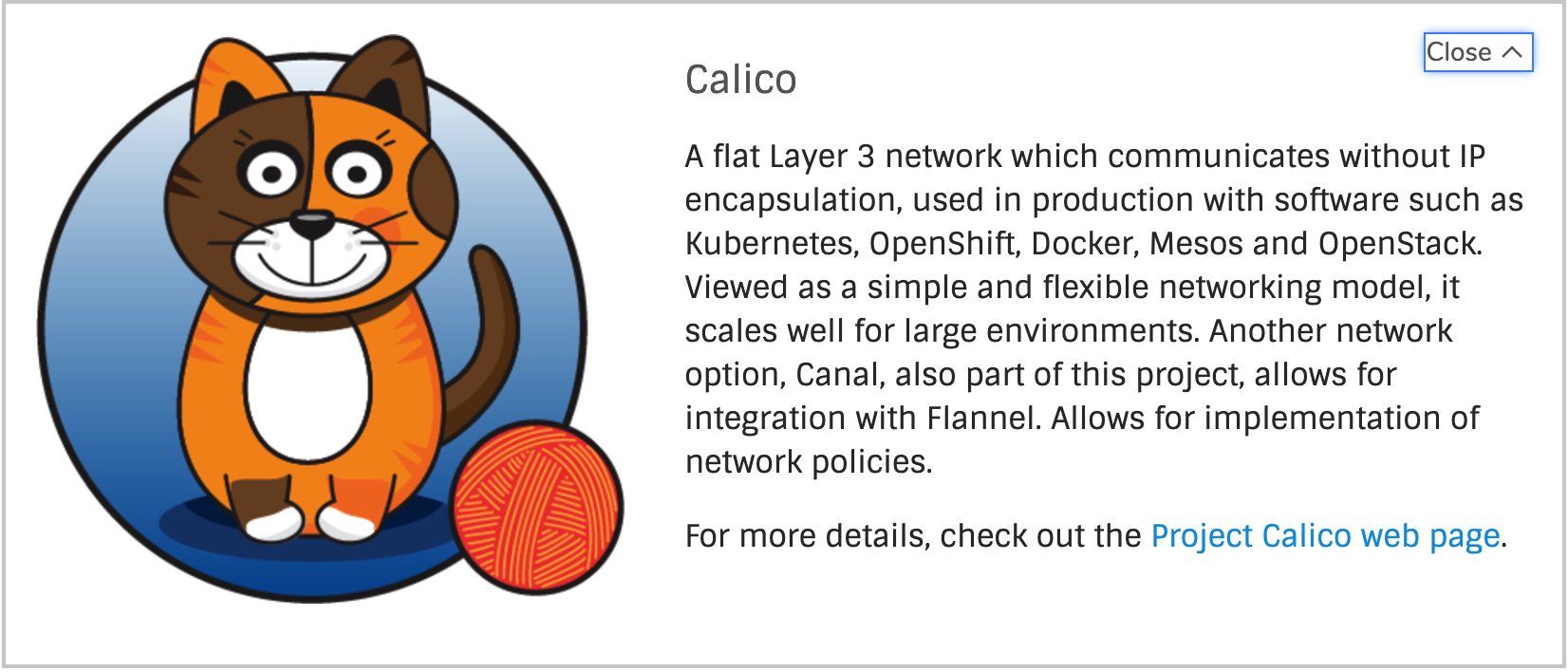
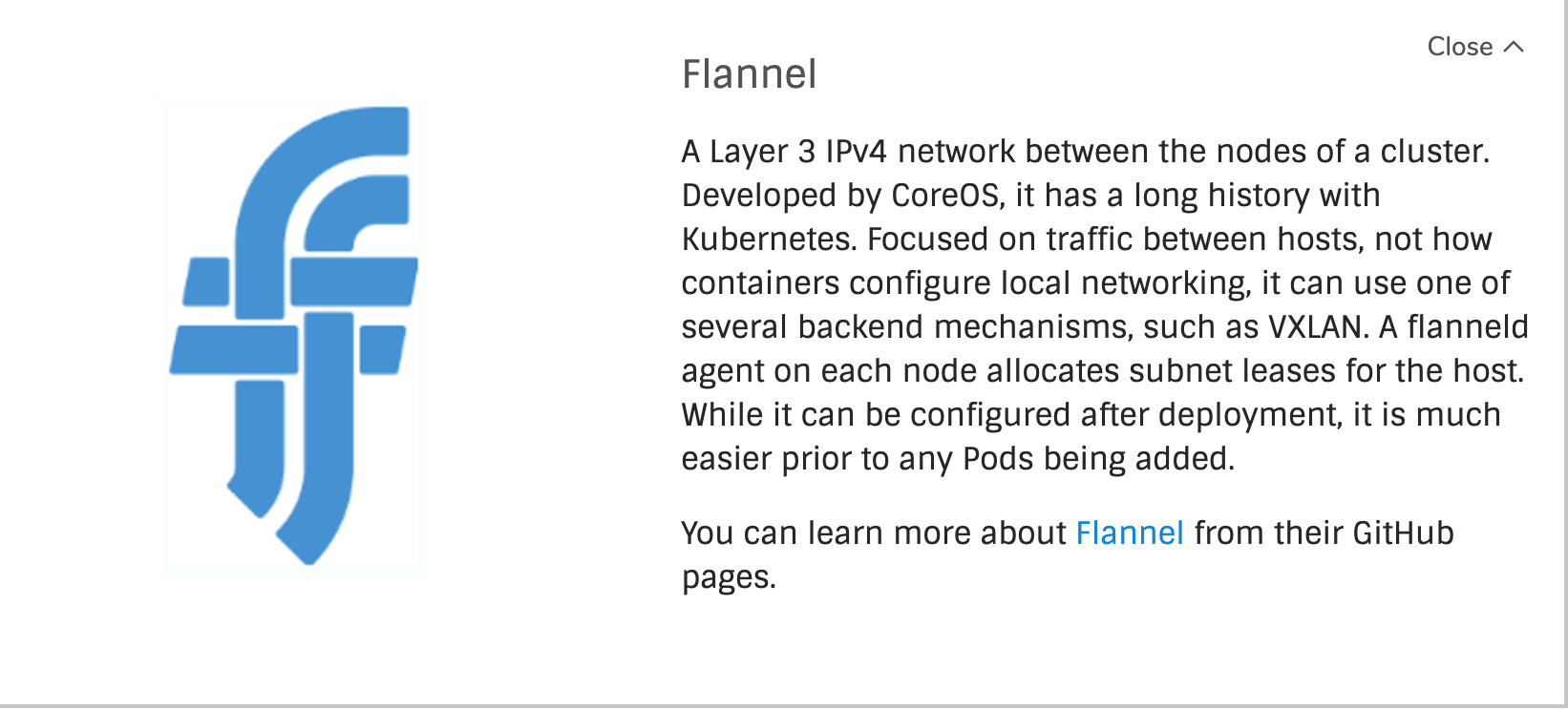
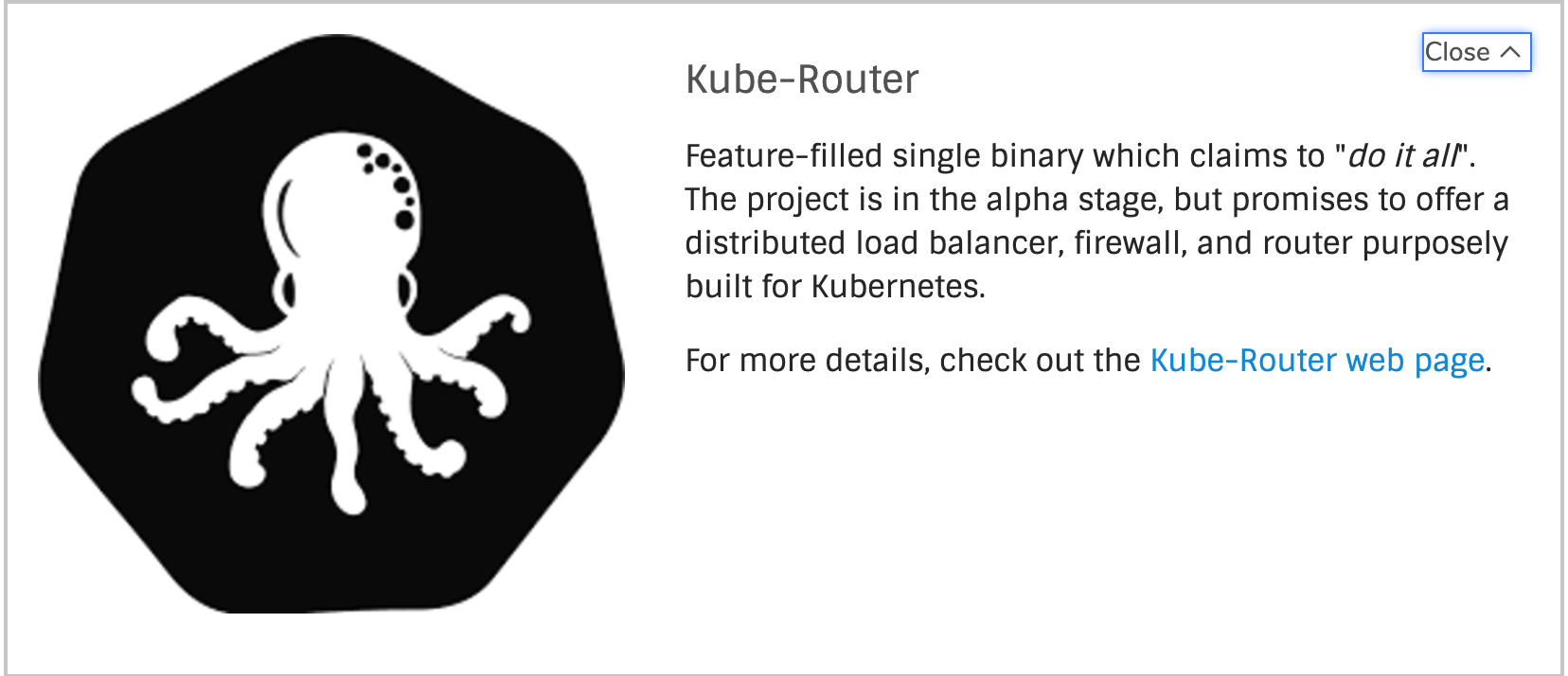
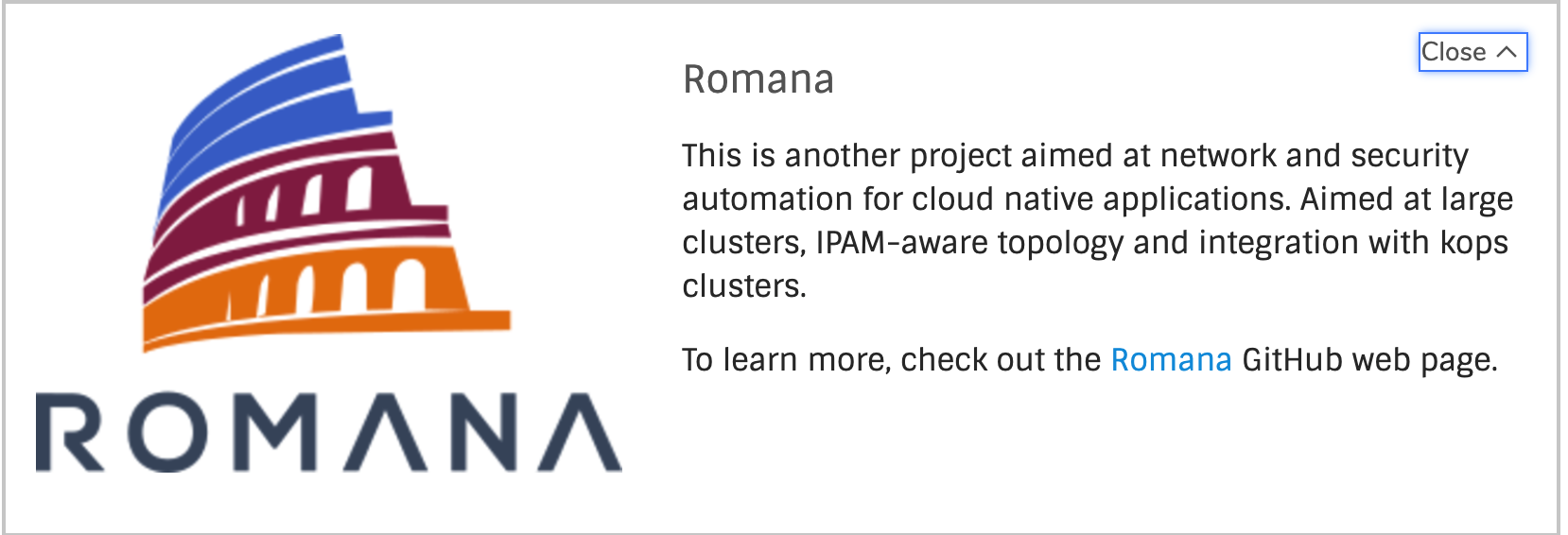
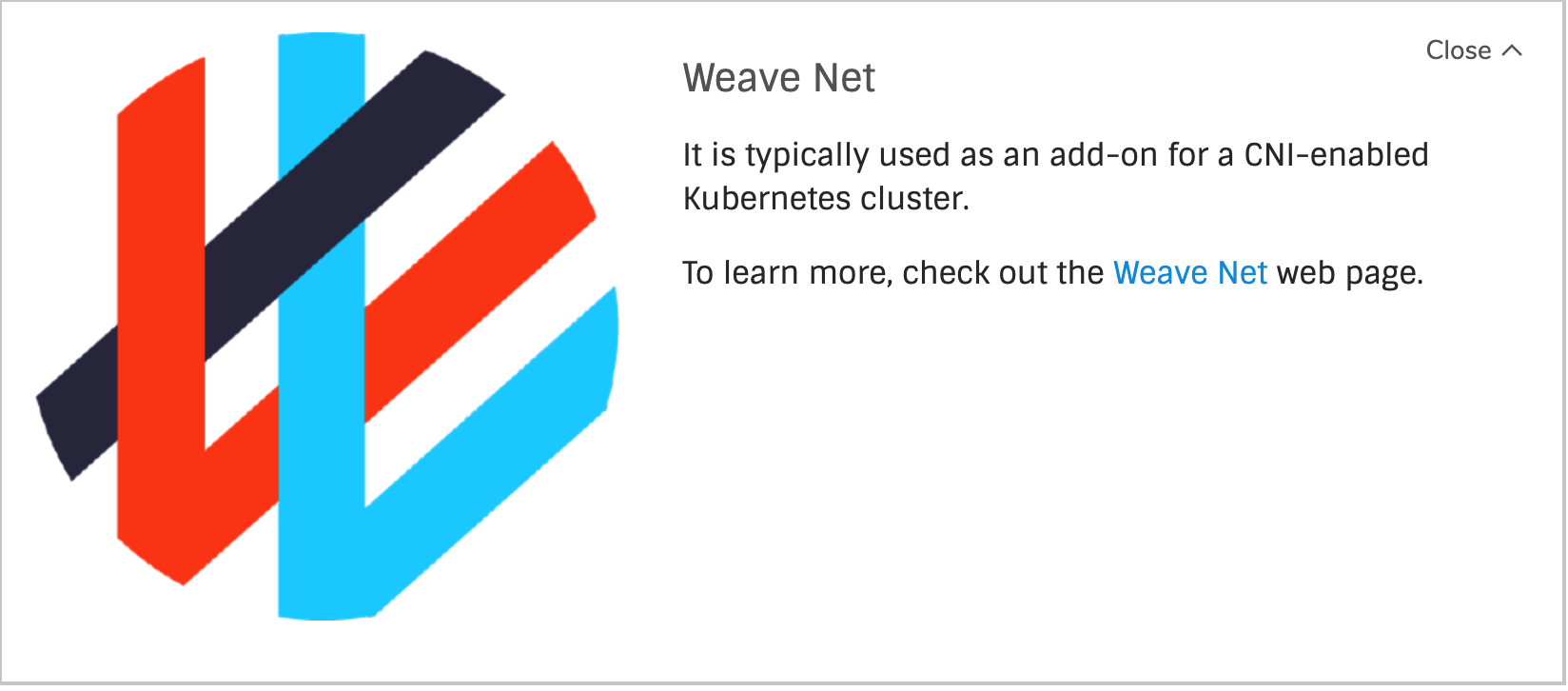
More Installation Tools
Since Kubernetes is, after all, like any other applications that you install on a server (whether physical or virtual), all of the configuration management systems (e.g., Chef, Puppet, Ansible, Terraform) can be used. Various recipes are available on the Internet.
The best way to learn how to install Kubernetes using step-by-step manual commands is to examine the Kelsey Hightower walkthrough.
Examples of Installation Tools
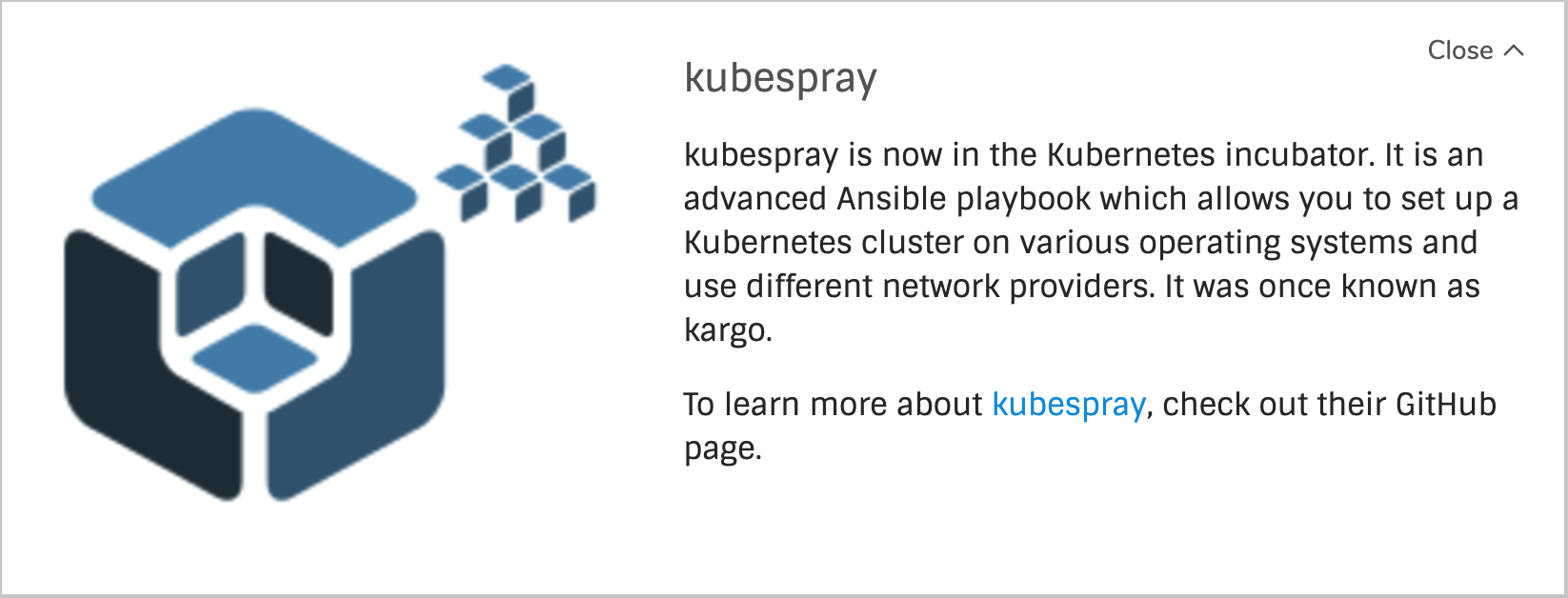
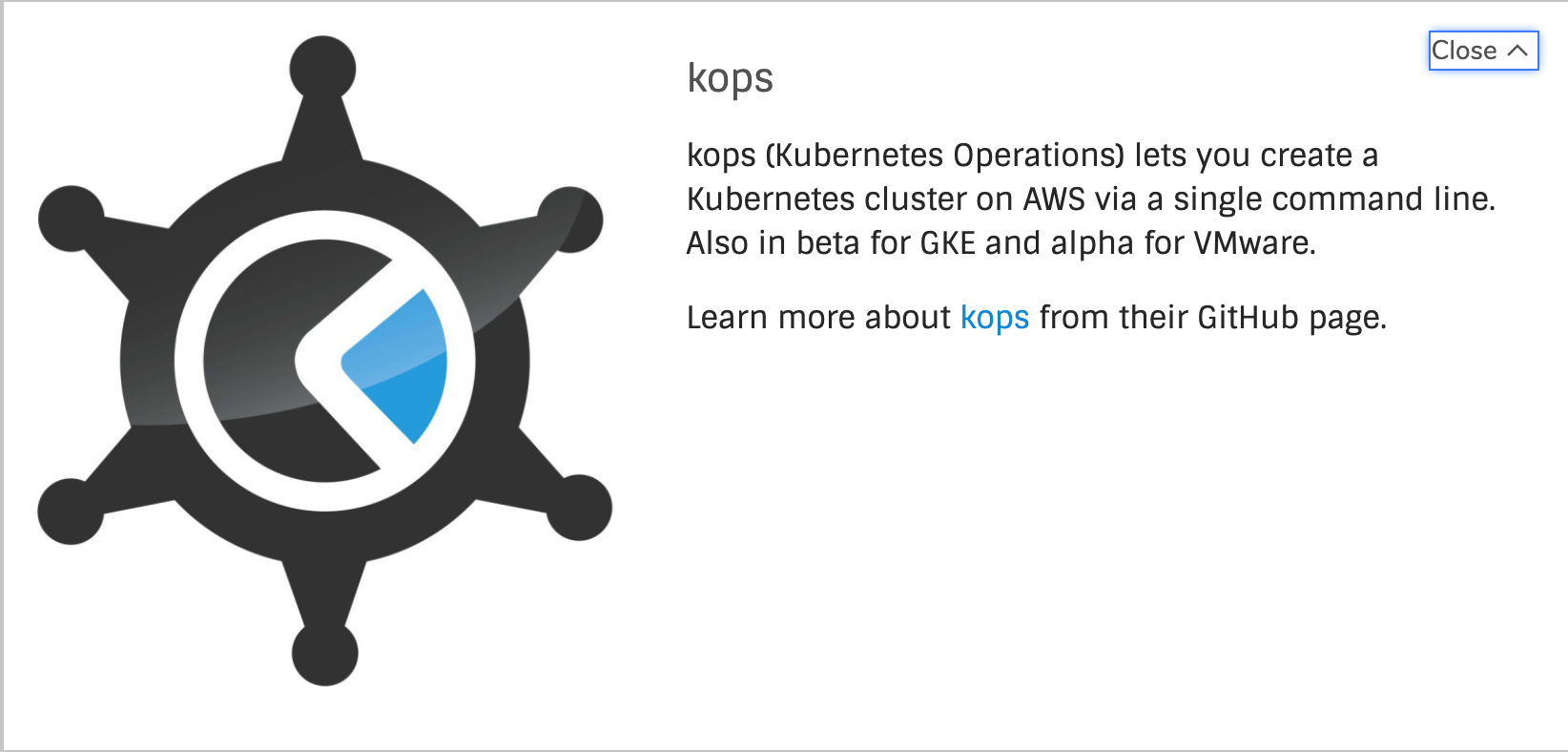
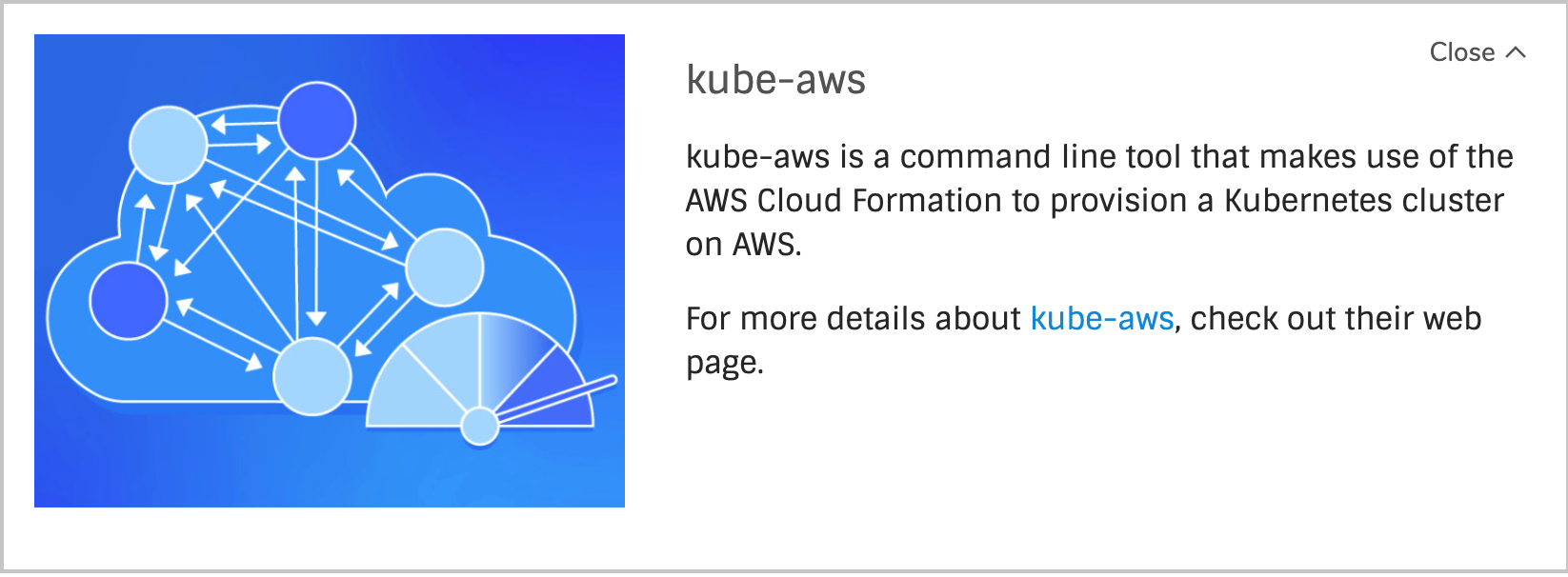
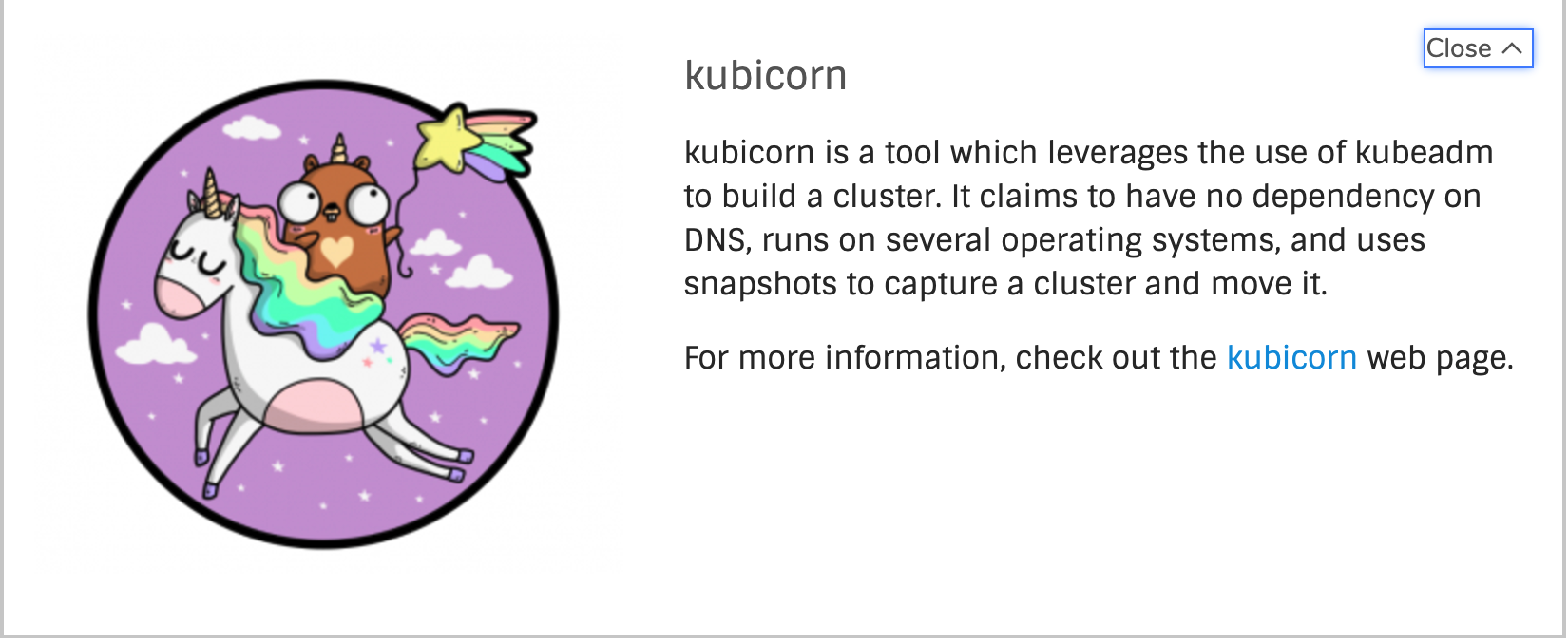
Installation Considerations
To begin the installation process, you should start experimenting with a single-node deployment. This single-node will run all the Kubernetes components (e.g. API server, controller, scheduler, kubelet, and kube-proxy). You can do this with Minikube for example.
Once you want to deploy on a cluster of servers (physical or virtual), you will have many choices to make, just like with any other distributed system:
- Which provider should I use? A public or private cloud? Physical or virtual?
- Which operating system should I use? Kubernetes runs on most operating systems (e.g. Debian, Ubuntu, CentOS, etc.), plus on container-optimized OSes (e.g. CoreOS, Atomic).
- Which networking solution should I use? Do I need an overlay?
- Where should I run my etcd cluster?
- Can I configure Highly Available (HA) head nodes?
To learn more about how to choose the best options, you can read the Picking the Right Solution article.
With systemd becoming the dominant init system on Linux, your Kubernetes components will end up being run as systemd unit files in most cases. Or, they will be run via a kubelet running on the head node (i.e. kubadm).
Lab exercises in this course were written using Google Compute Engine (GCE) nodes. Each node has 2vCPUs and 7.5GB of memory, running Ubuntu 16.04. Smaller nodes should work, but you should expect slow response. Other operating system images are also possible, but there may be slight differences in some command outputs. Use of GCE requires setting up an account and will incur expenses if using nodes of the size suggested. You can view the Getting Started pages for more details.
Amazon Web Services (AWS) is another provider of cloud-based nodes, and requires an account; you will incur expenses for nodes of the suggested size. You can find videos and information of how to get started online.
Virtual machines such as KVM, VirtualBox, or VMware can also be used for lab systems. Putting the VMs on a private network can make troubleshooting easier.
Finally, using bare metal nodes with access to the Internet will also work for lab exercises.
Main Deployment Configurations
At a high level, you have four main deployment configurations:
- Single-node With a single-node deployment, all the components run on the same server. This is great for testing, learning, and developing around Kubernetes.
- Single head node, multiple workers Adding more workers, a single head node and multiple workers typically will consist of a single node etcd instance running on the head node with the API, the scheduler, and the controller-manager.
- Multiple head nodes with HA, multiple workers Multiple head nodes in an HA configuration and multiple workers add more durability to the cluster. The API server will be fronted by a load balancer, the scheduler and the controller-manager will elect a leader (which is configured via flags). The etcd setup can still be single node.
- HA etcd, HA head nodes, multiple workers The most advanced and resilient setup would be an HA etcd cluster, with HA head nodes and multiple workers. Also, etcd would run as a true cluster, which would provide HA and would run on nodes separate from the Kubernetes head nodes.
Which of the four you will use will depend on how advanced you are in your Kubernetes journey, but also on what your goals are.
The use of Kubernetes Federation also offers high availability. Multiple clusters are joined together with a common control plane allowing movement of resources from one cluster to another administratively or after failure. While Federation has has some issues, there is hope v2 will be a stronger product
systemd Unit File for Kubernetes
In any of these configurations, you will run some of the components as a standard system daemon. As an example, you can see here a sample systemd unit file to run the controller-manager. Using kubeadm will create a system daemon for kubelet, while the rest will deploy as containers:
- name: kube-controller-manager.service
command: start
content: |
[Unit]
Description=Kubernetes Controller Manager
Documentation=https://github.com/kubernetes/kubernetes
Requires=kube-apiserver.service
After=kube-apiserver.service
[Service]
ExecStartPre=/usr/bin/curl -L -o /opt/bin/kube-controller-manager -z /opt/bin/kube-controller-manager https://storage.googleapis.com/kubernetes-release/release/v1.7.6/bin/linux/amd64/kube-controller-manager
ExecStartPre=/usr/bin/chmod +x /opt/bin/kube-controller-manager
ExecStart=/opt/bin/kube-controller-manager \
--service-account-private-key-file=/opt/bin/kube-serviceaccount.key \
--root-ca-file=/var/run/kubernetes/apiserver.crt \
--master=127.0.0.1:8080 \
...
This is by no means a perfect unit file. It downloads the controller binary from the published release of Kubernetes and sets a few flags to run.
As you dive deeper in the configuration of each component, you will become more familiar not only with its configuration, but also with the various existing options, including those for authentication, authorization, HA, container runtime, etc. Expect them to change.
For example, the API server is highly configurable. The Kubernetes documentation provides more details about the kube-apiserver.
Compiling from Source
The list of binary releases is available on GitHub. Together with gcloud, minikube, and kubeadmin, these cover several scenarios to get started with Kubernetes.
Kubernetes can also be compiled from source relatively quickly. You can clone the repository from GitHub, and then use the Makefile to build the binaries. You can build them natively on your platform if you have a Golang environment properly set up, or via Docker containers if you are on a Docker host.
To build natively with Golang, first install Golang. Download files and directions can be found online.
Once Golang is working, you can clone the kubernetes repository, around 500MB in size. Change into the directory and use make:
$ cd $GOPATH
$ git clone https://github.com/kubernetes/kubernetes
$ cd kubernetes
$ make
On a Docker host, clone the repository anywhere you want and use the make quick-release command. The build will be done in Docker containers.
The _output/bin directory will contain the newly built binaries.